How to Add Media Files to the Website
1. Log in to WordPress
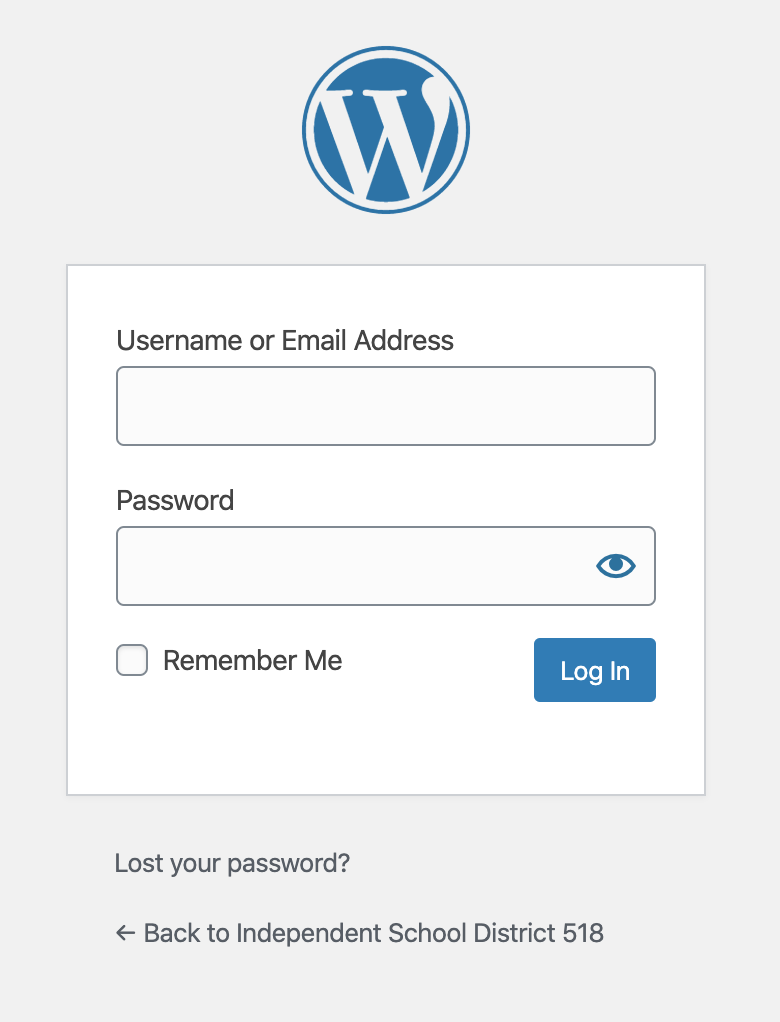
2. Hover over Media tab, click Library
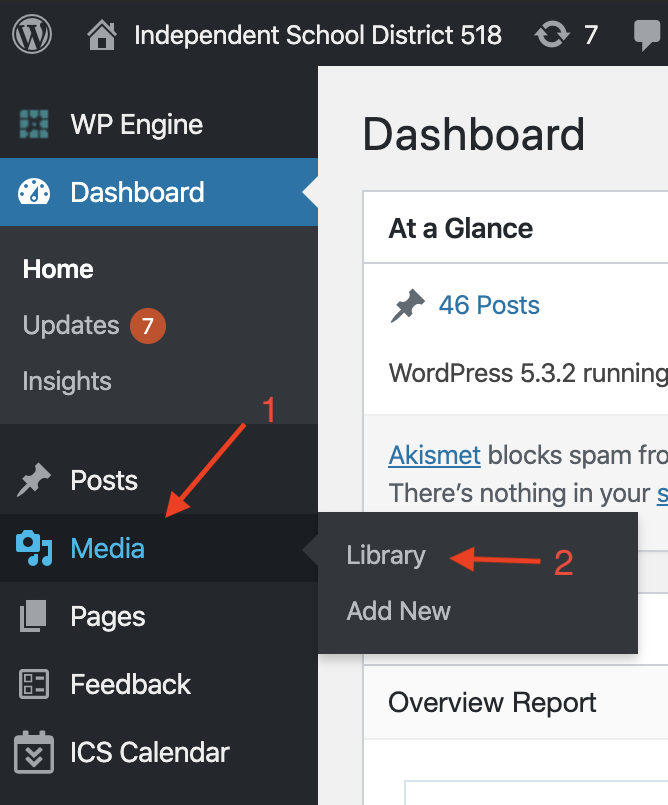
3. Chose folder (to organize media)
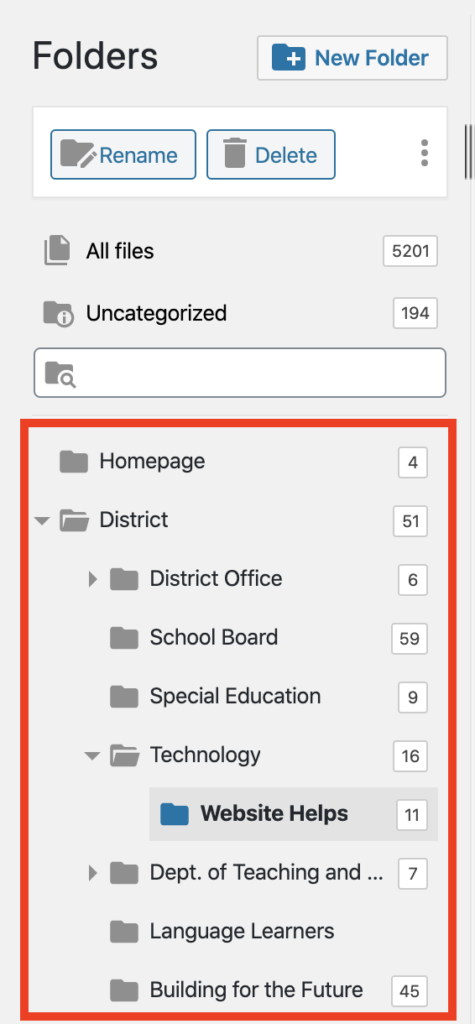
4. Click “Add New”
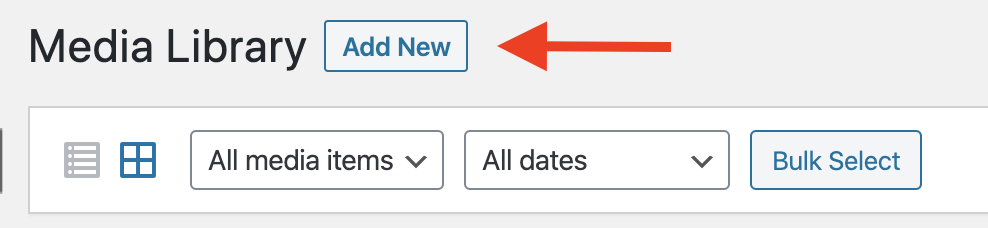
5. Drop files or click select files to upload
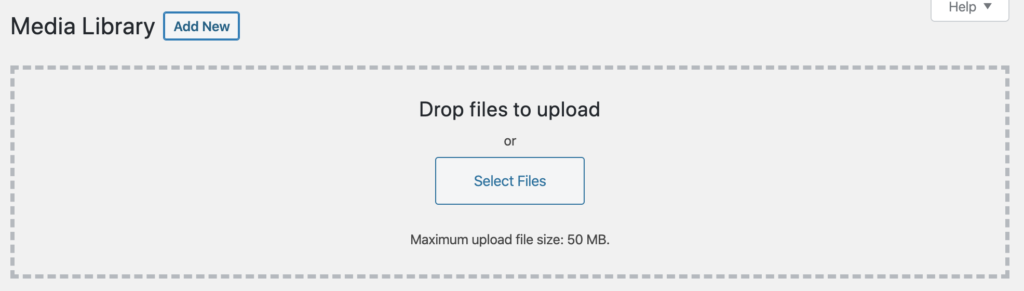
6. Choose file from computer and then select Open
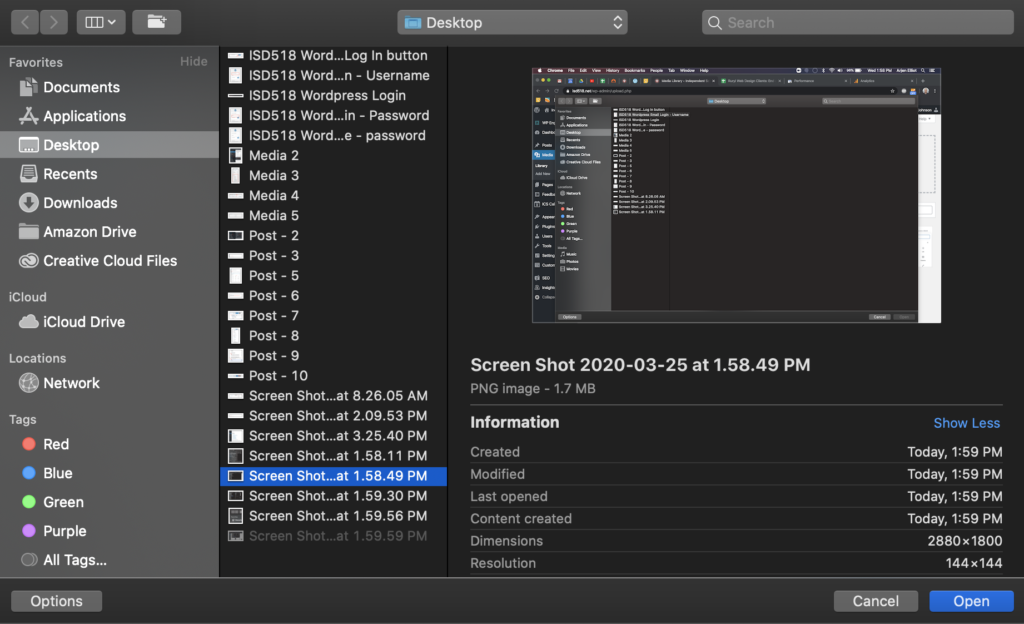
7. Click on media file icon to see details
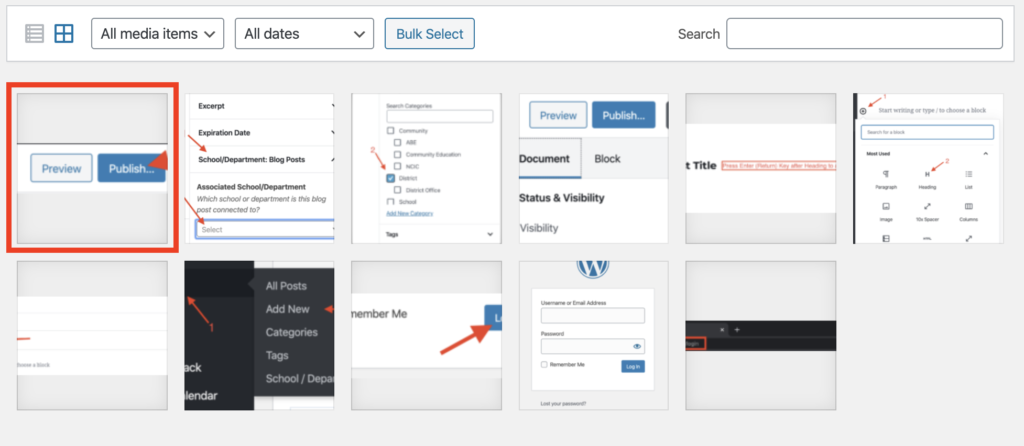
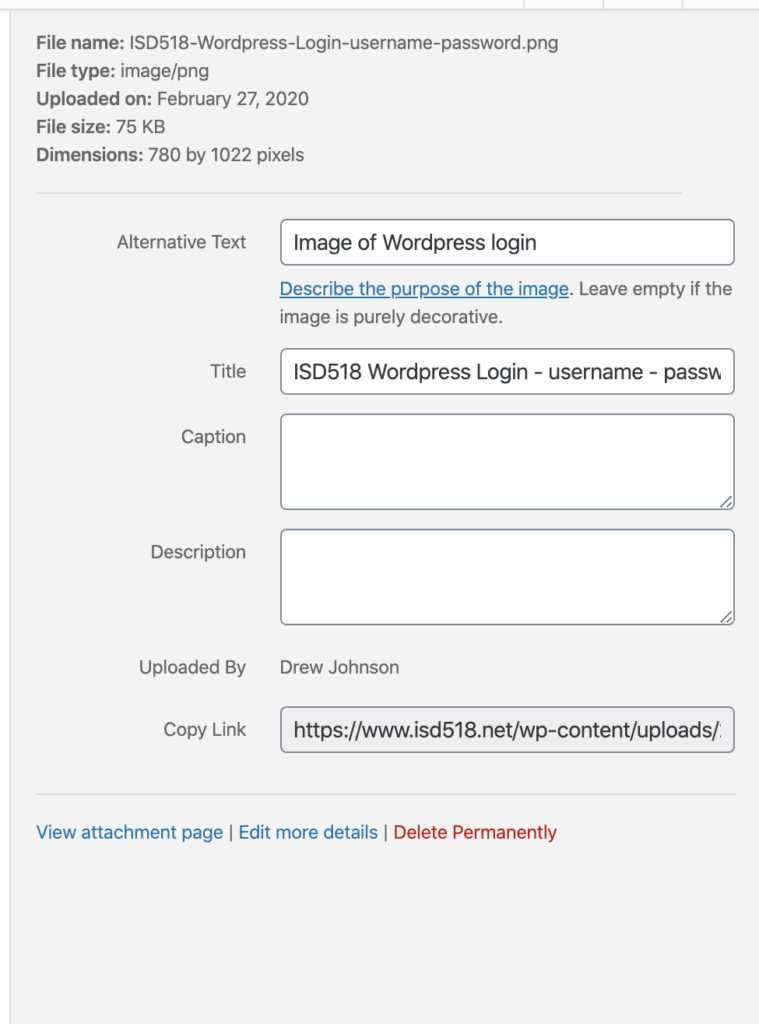
If you need additional help, please contact Clasine Lester (clasine.lester@isd518.net).
Inside…
- District
- District Office
- Human Resources
- Open Enrollment 2025
- ISD 518 New Hire Information
- Benefits
- Aflac Voluntary Benefit Plans
- Health Insurance
- Health Savings Account and Flex Spending Account
- Dental Insurance
- Vision Insurance
- Life Insurance
- Employee Assistance Program
- Learn From Home
- Master Agreements
- Payroll
- PowerSchool
- Red Rover
- Title IX
- Worker’s Comp
- School Board
- Employment
- 518 Special Education
- 518 Technology
- Dept. of Teaching and Learning
- Multilingual Learners
- Schools
- Prairie Elementary
- Intermediate School
- Middle School
- High School
- 2025 – 2026 Classes
- Agriculture
- Art
- Business
- Communication Arts
- Concurrent Enrollment
- Family & Consumer Science (FACS)
- Industrial Technologies
- Health / Physical Education
- Health Office
- Math
- Media Center
- Multilingual Learners
- Music
- Post Secondary Planning
- Science
- Social Studies
- Special Education
- Student Services
- Translations Services
- World Language
- Learning Center
- VIBE (K-12-Online)
- Activities
- Parents/Students
- Staff
- Community
- Contact
