How to create a two column layout
If you add a new page and it doesn’t automatically create a two column layout, you’ll need to make follow the steps below.
1. Login to website.
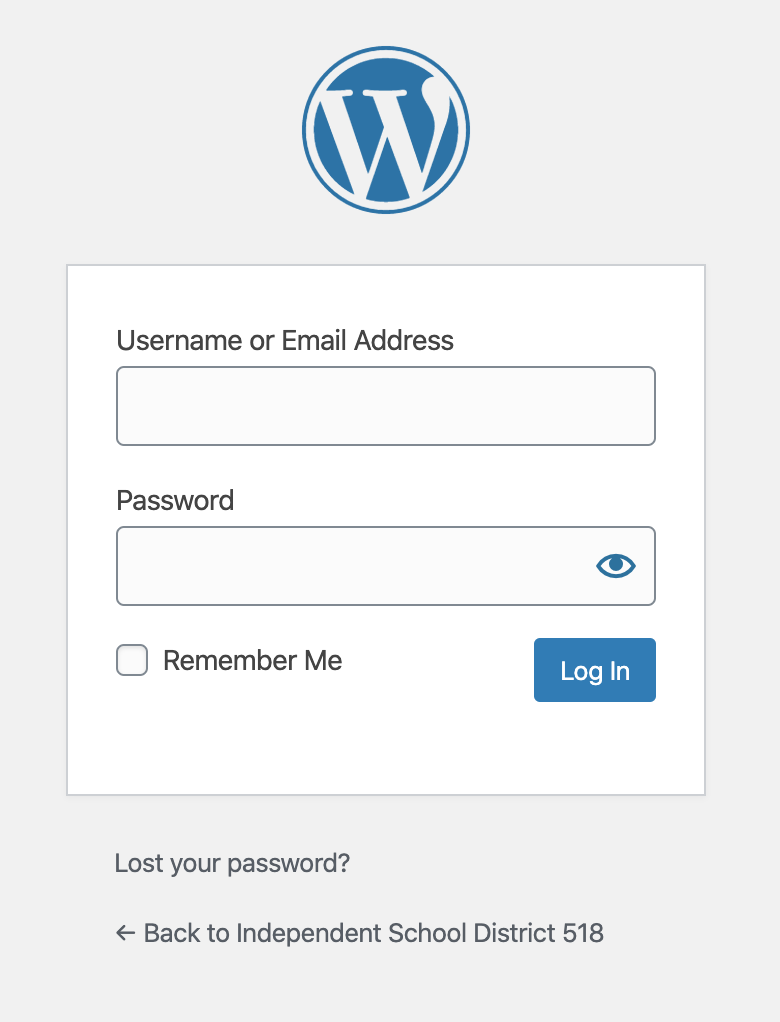
2. Add a new child page
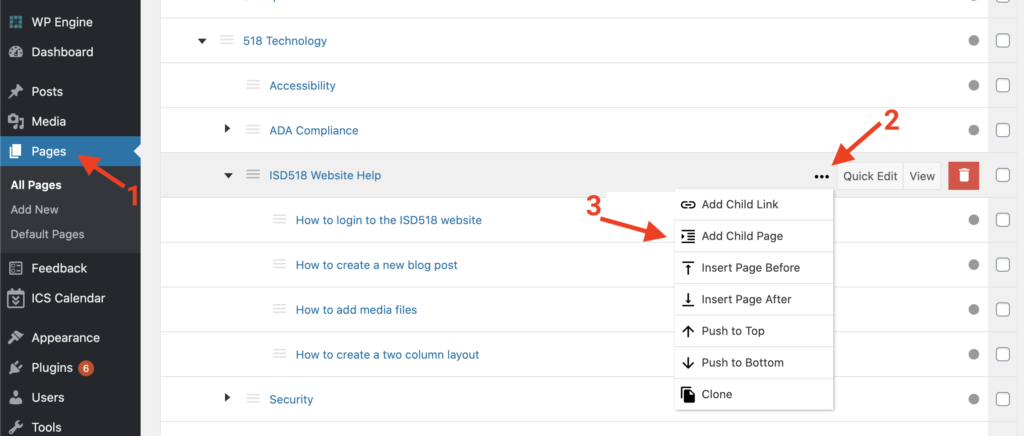
3. Add title, then click “Add & Edit”
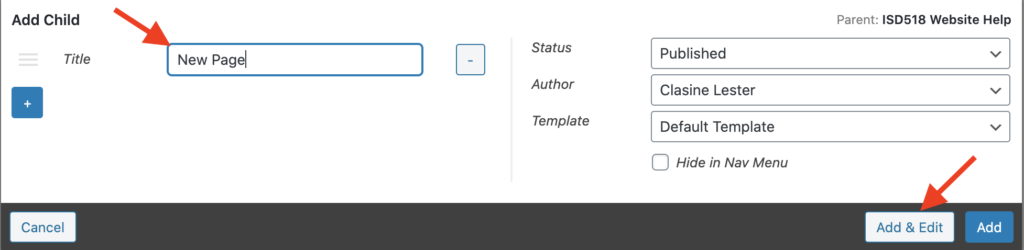
4. Click (+) – add new block. Scroll to “Layout Elements”. Select “Columns”.
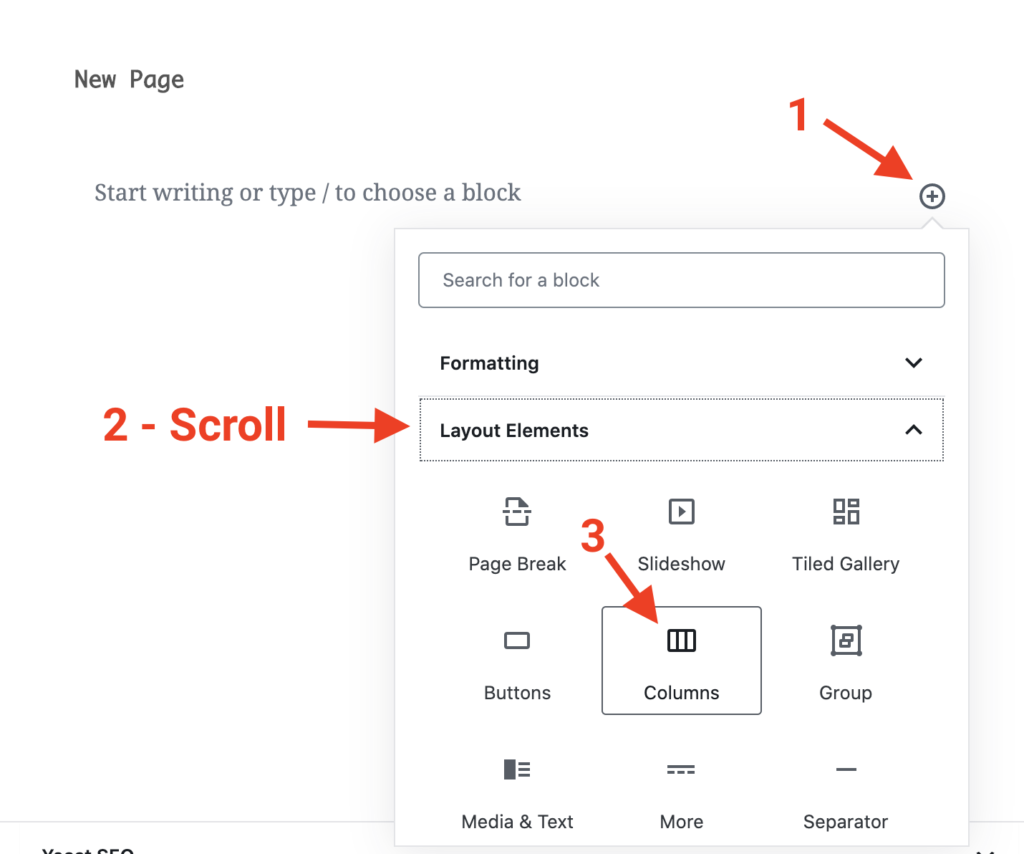
5. Chose the 66/33 option
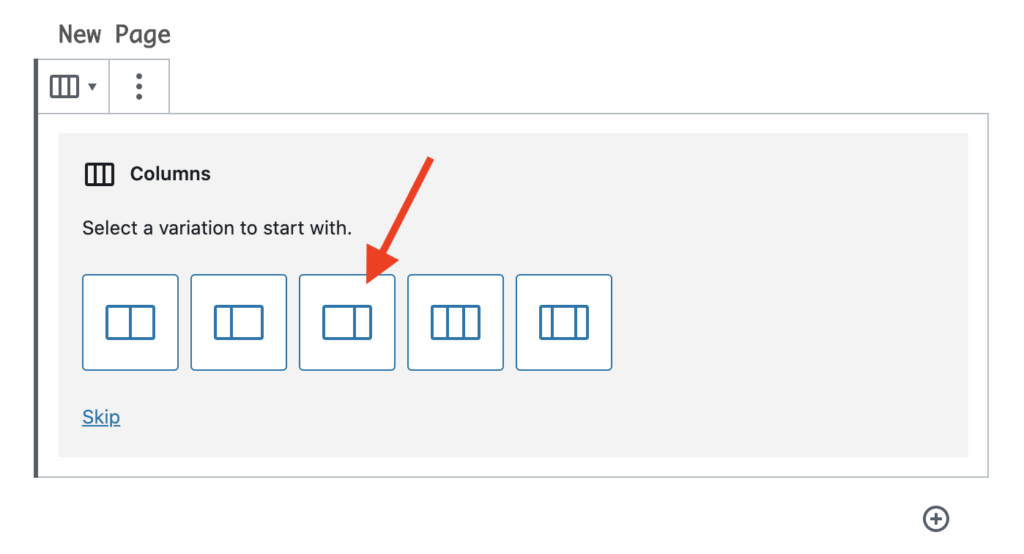
6. Add content to page within the 2 column block areas
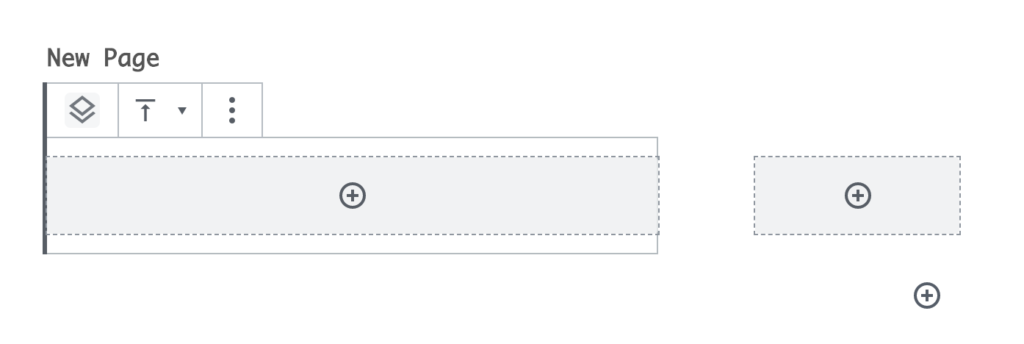
Inside…
- District
- District Office
- Human Resources
- Open Enrollment 2025
- ISD 518 New Hire Information
- Benefits
- Aflac Voluntary Benefit Plans
- Health Insurance
- Health Savings Account and Flex Spending Account
- Dental Insurance
- Vision Insurance
- Life Insurance
- Employee Assistance Program
- Learn From Home
- Master Agreements
- Payroll
- PowerSchool
- Red Rover
- Title IX
- Worker’s Comp
- School Board
- Employment
- 518 Special Education
- 518 Technology
- Dept. of Teaching and Learning
- Multilingual Learners
- Schools
- Prairie Elementary
- Intermediate School
- Middle School
- High School
- 2025 – 2026 Classes
- Agriculture
- Art
- Business
- Communication Arts
- Concurrent Enrollment
- Family & Consumer Science (FACS)
- Industrial Technologies
- Health / Physical Education
- Health Office
- Math
- Media Center
- Multilingual Learners
- Music
- Post Secondary Planning
- Science
- Social Studies
- Special Education
- Student Services
- Translations Services
- World Language
- Learning Center
- VIBE (K-12-Online)
- Activities
- Parents/Students
- Staff
- Community
- Contact
